365Villas Connection Instructions
Step 1
In your 365villas account, navigate to Your Account --> API Integration.
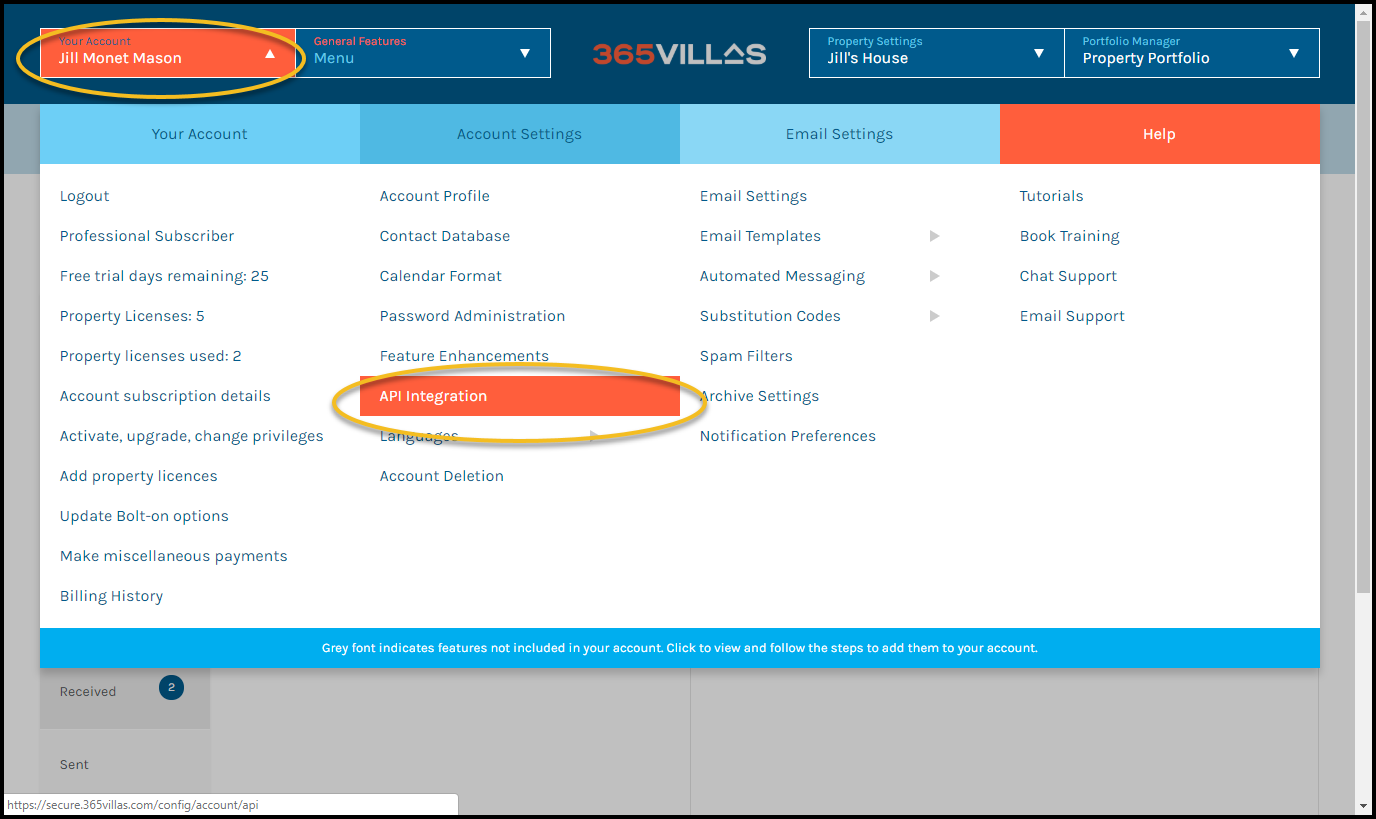
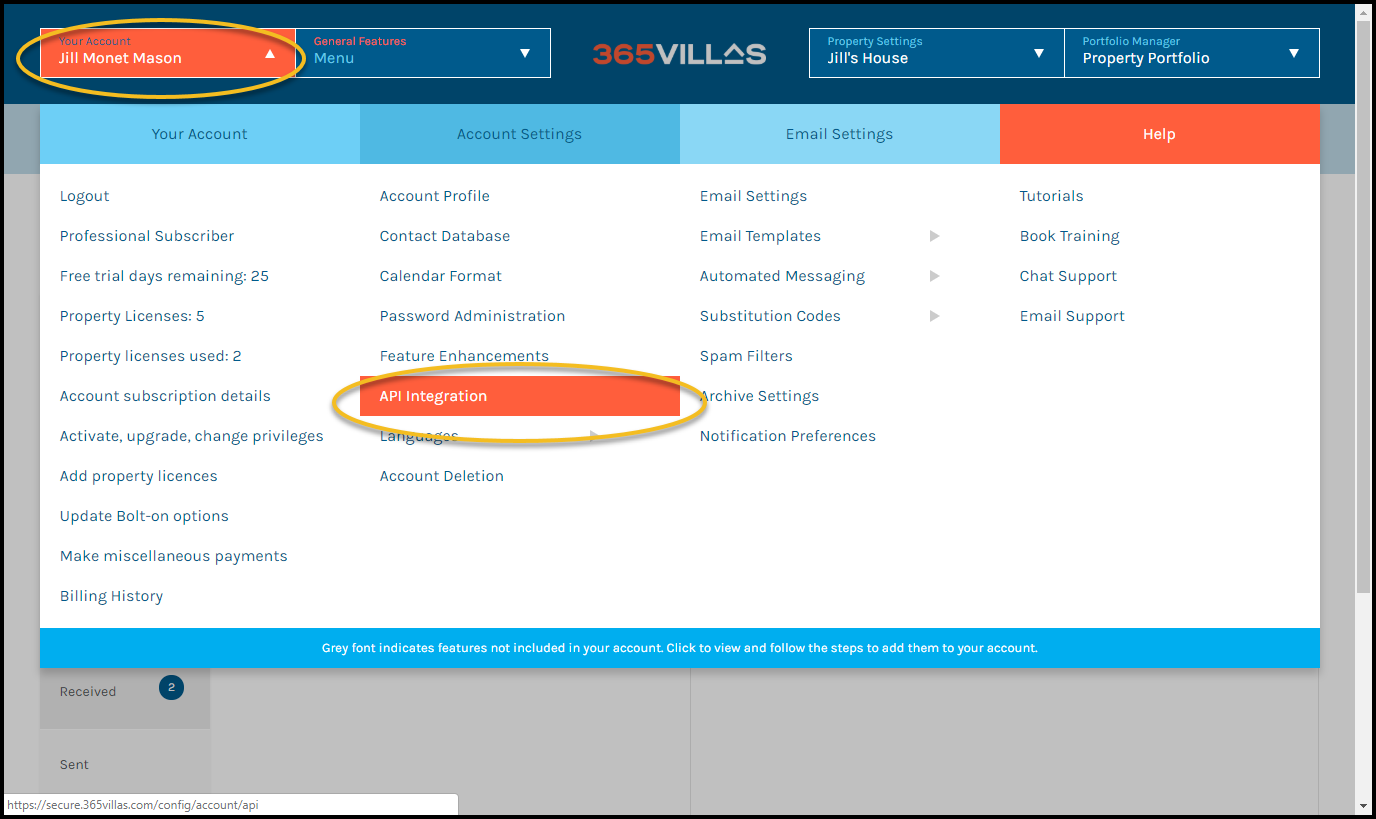
Step 2
Retrieve your 365villas Key and Pass. Copy for use during signup.
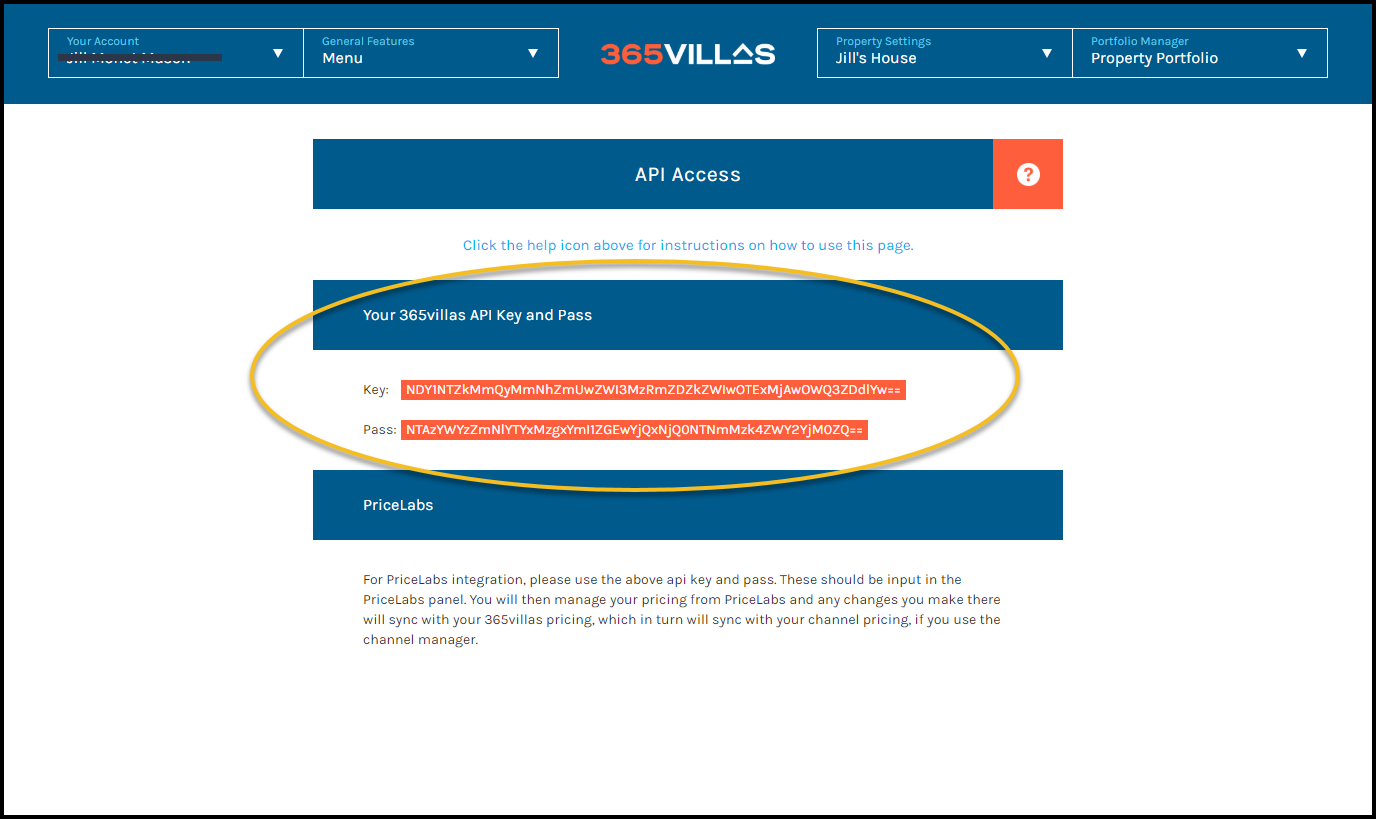
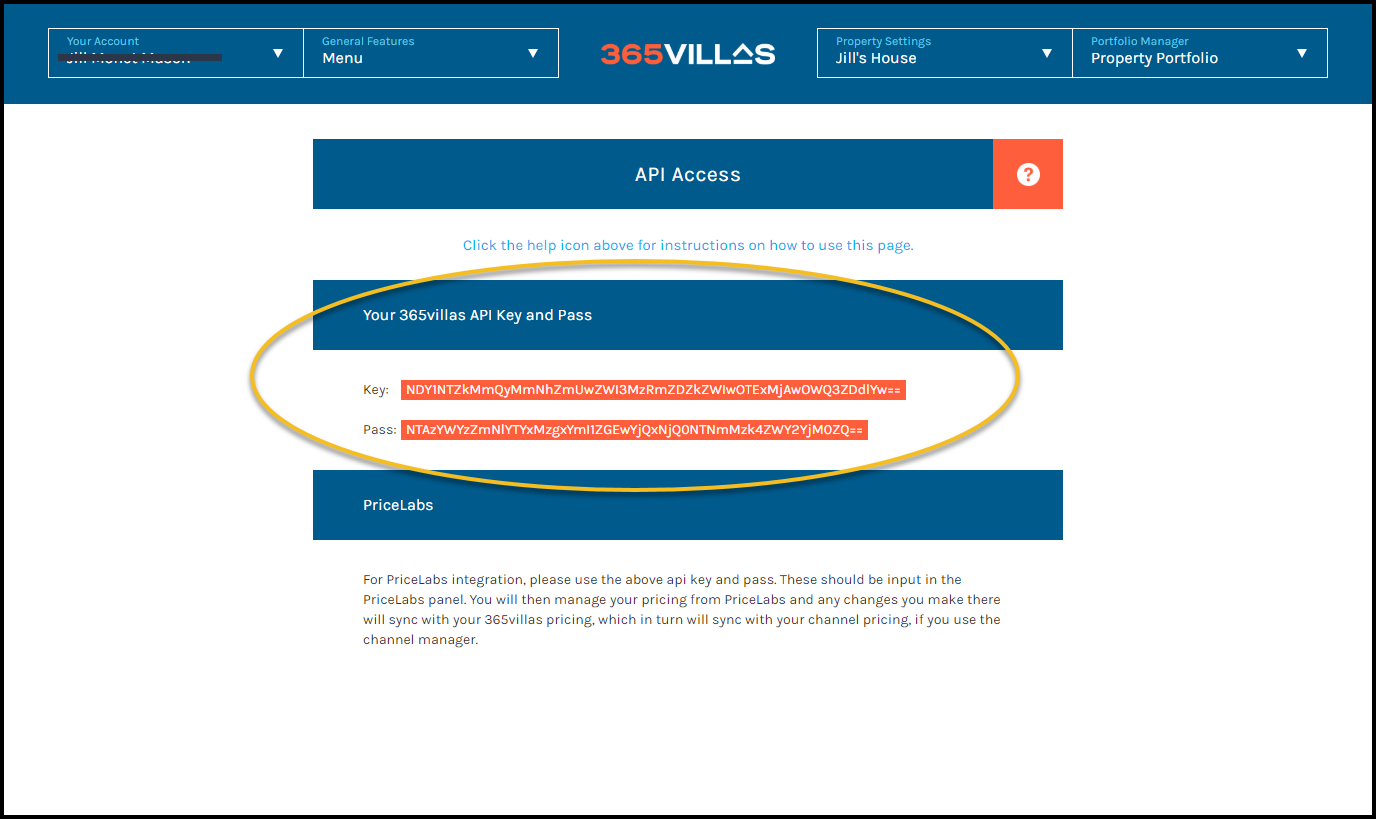
Step 3
Navigate to Portfolio Manager --> Search Engine --> Your Search Engine Code.
Obtain the Search Engine Code.
Copy for use during signup.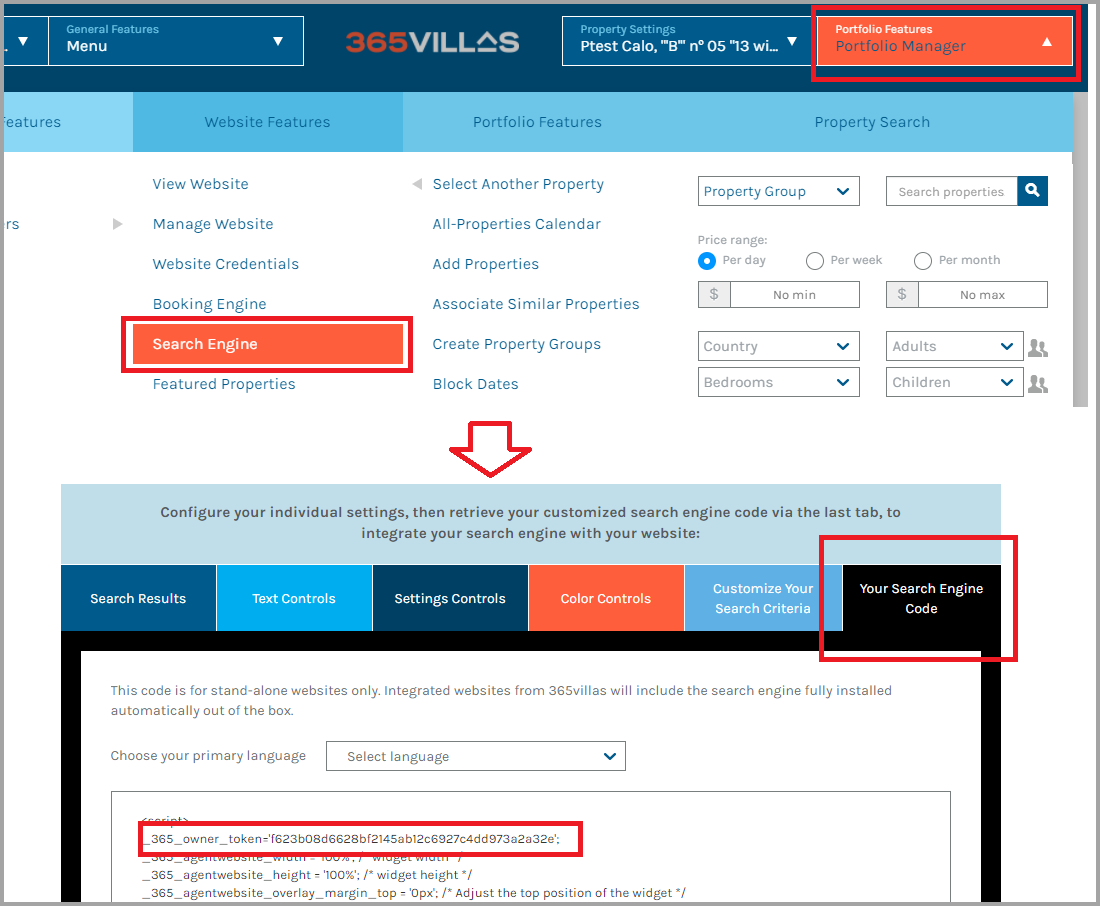
Obtain the Search Engine Code.
Copy for use during signup.
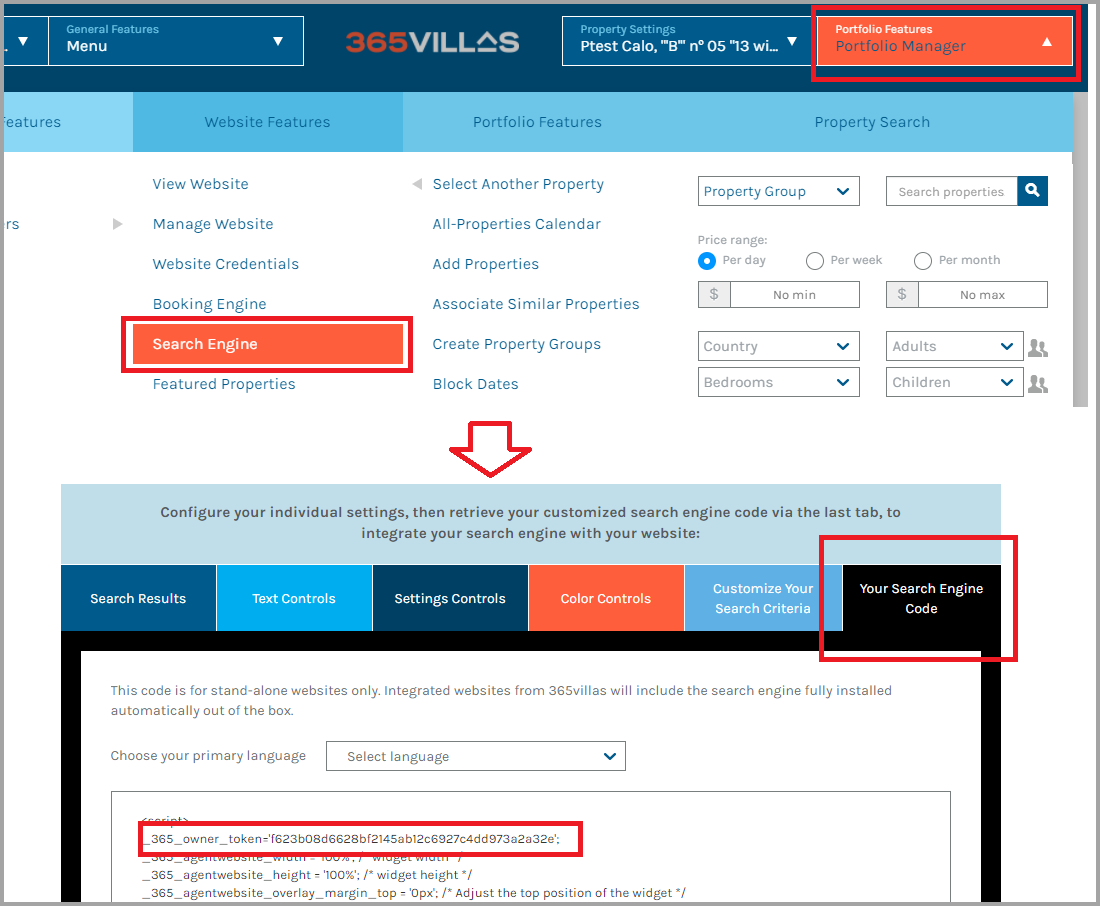
Step 4
In your Operto Teams account, navigate to Setup --> System Settings, scroll down to the API Connections section and click the Add API Connection button.


Step 5
Click the 365villas logo.
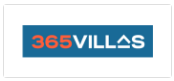
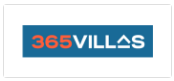
Step 6
365villas Owner Token, API Key and Pass from Step 1.
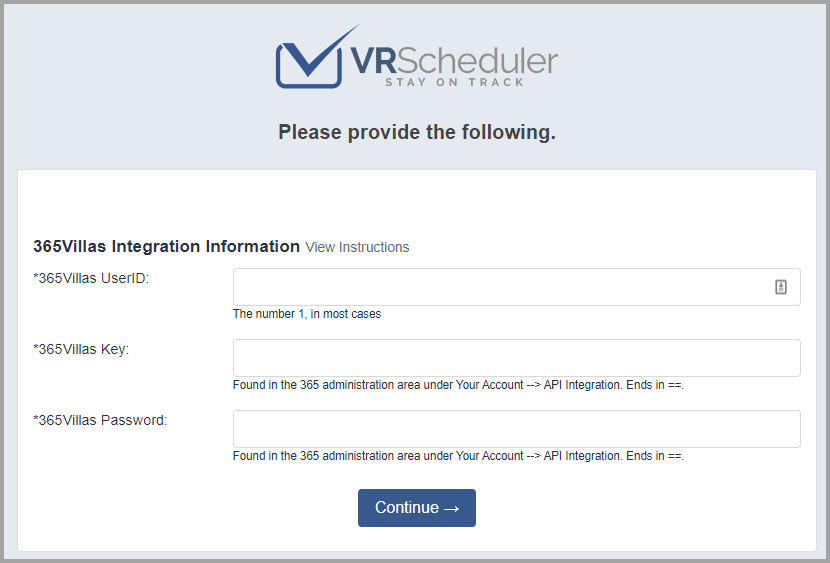
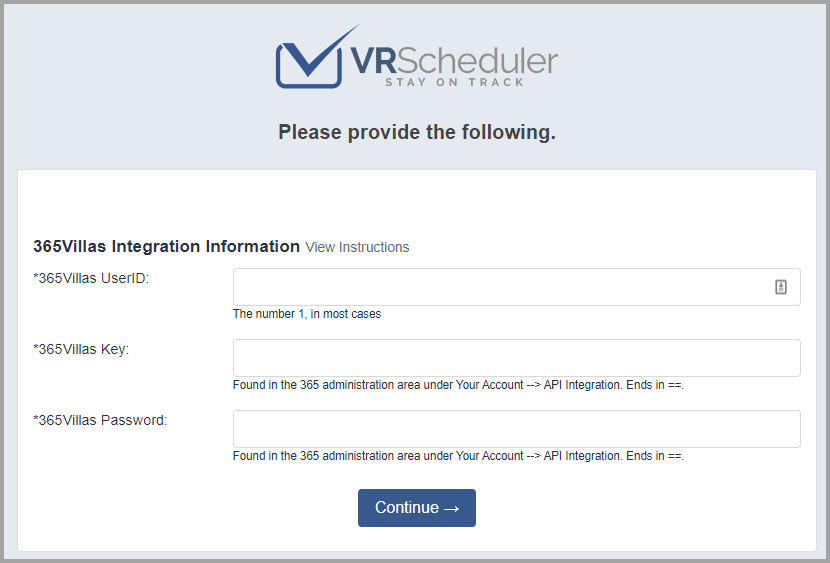
If you are currently using Operto Teams and switching to 365Villas from another property management system, follow the below steps
Step 7
Property Matching
Merge the 365Villas feeds into previously setup properties.
Navigate to Setup --> Properties.
Filter by Region: Region not Assigned.
For each property, use the Merge Feed To dropdown and select the previously set up property
Merge the 365Villas feeds into previously setup properties.
Navigate to Setup --> Properties.
Filter by Region: Region not Assigned.
For each property, use the Merge Feed To dropdown and select the previously set up property
Step 8
Master Calendar Review
With both feeds active, the new bookings should exactly match the old. The Master Calendar will allow you to easily review for import errors.
With both feeds active, the new bookings should exactly match the old. The Master Calendar will allow you to easily review for import errors.
Step 9
New Task updating
The new bookings created new tasks. Use the Scheduling Calendar to schedule the new tasks and upate any notes - to match the old tasks schedules and notes.
The new bookings created new tasks. Use the Scheduling Calendar to schedule the new tasks and upate any notes - to match the old tasks schedules and notes.
Step 10
Request old booking Removal
Email help-teams@operto.com to request your old bookings be removed from the calendar.
Email help-teams@operto.com to request your old bookings be removed from the calendar.
IMPORTANT
Check your Master Calendar for accurate properties and bookings.
Troubleshooting Tips:1. Search 365Villas in our knowledgebase to see any specific statuses or requirements for import.
2. Use Setup --> Properties, Actions button, Request Pull from 365Villas to retry the import.
3. Contact help-teams@operto.com so we can help to troubleshoot.